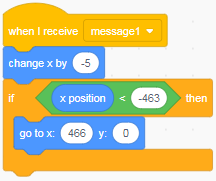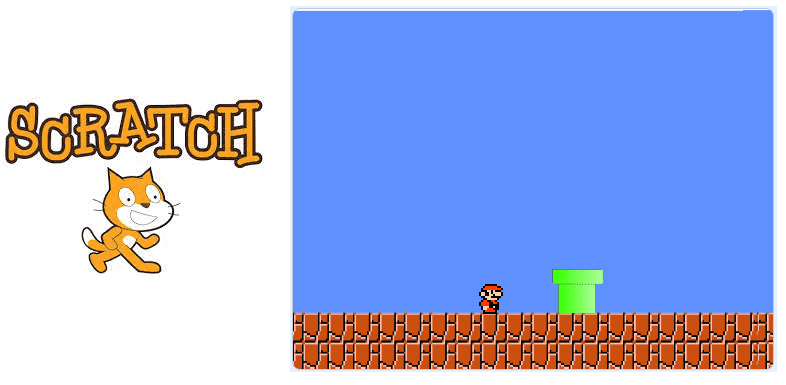
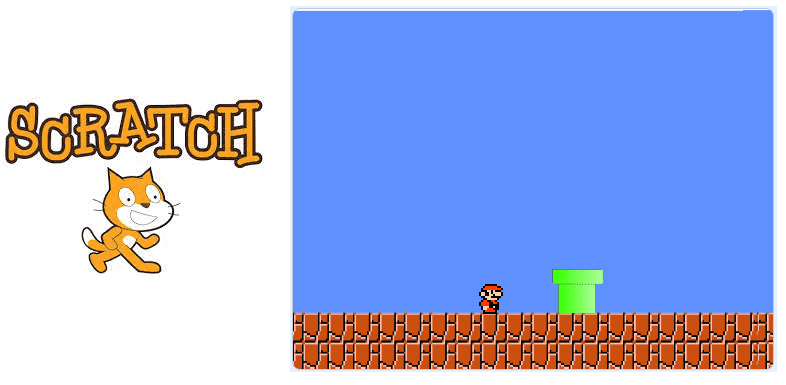
Super Mario is a classic video game that was first released in the 1980s. It is a platform game in which the player controls Mario, a plumber who must navigate through various levels to rescue Princess Peach from the evil Bowser. The game has been released on a variety of platforms over the years, including arcade machines, home consoles, and mobile devices.
In Super Mario, the player moves Mario through the levels by running, jumping, and dodging obstacles. There are also power-ups that can be collected to give Mario special abilities, such as the ability to throw fireballs or become invincible. The game is known for its colorful graphics, catchy music, and challenging gameplay.
There are many different versions of Super Mario available, including the original Super Mario Bros. for the Nintendo Entertainment System (NES) and more recent releases such as Super Mario Odyssey for the Nintendo Switch.
Description of Mario game with Scratch:
Scratch is a visual programming language that was developed by the Lifelong Kindergarten group at the Massachusetts Institute of Technology (MIT). It is designed to be easy to use and accessible to people of all ages, and is often used to teach programming concepts to beginners.
It is possible to create a simple version of the Super Mario game using Scratch. Scratch has a number of built-in blocks that can be used to create a sprite (game character) that can move around the screen, detect collisions with other objects, and play sounds. You can use these blocks to create a basic platformer game in which a sprite (such as Mario) moves across the screen, jumps to avoid obstacles, and collects coins or other items.
To create a Super Mario game in Scratch, you will need to create a background image or series of images to represent the levels, and create a sprite that represents Mario. You can then use the Scratch blocks to make Mario move, jump, and interact with other objects in the game. You can also use sound blocks to add music and sound effects to your game.
Creating a Super Mario game in Scratch is a good way to learn programming concepts and have fun at the same time.
In this tutorial, we are going to learn how to create a Mario game in Scratch. Super Mario Bros, released in 1985, is arguably one of the most popular video games of all time.
In this game, the player must cross obstacles by jumping.
Creation of the Mario sprite:
The Mario sprite moves right or left and jumps up to avoid obstacles they encounter.
1) Go to import a sprite to add the Mario sprite.
![]()
2) Choose the Mario sprite that should contain these three costumes:
![]()
3) Mario sprite program:
– At the beginning, we switch the Mario sprite to the first costume and place it in the initial position:
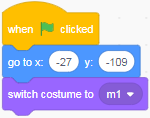
– If the Mario sprite touches an obstacle, the game stops:
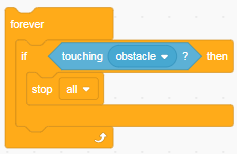
– If the up arrow on the keyboard is pressed, the Mario sprite jumps up while changing his costume to show that he is jumping:
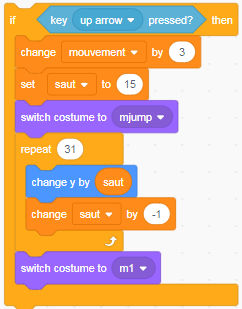
– If the left arrow is pressed, the Mario sprite moves left while changing his costume to show that he is starting to walk:
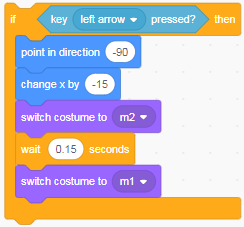
– If you press the right arrow, the Mario sprite moves to the right while changing his costume to show that he is starting to walk and sends a message to scroll the two background sprites:
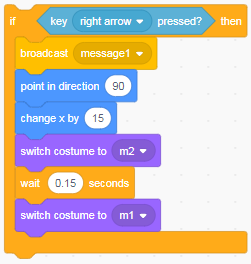
Here is the final program for the Mario sprite:
![]()
Creating the first background sprite:
The background sprite should scroll when the Mario sprite is running.
1) Go to Upload Sprite .
![]()
2) Choisir le sprite arrière plan:
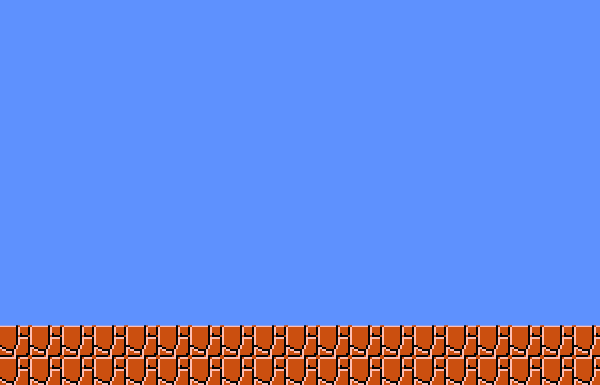
3) Background sprite program:
– At the beginning, we put the sprite in the background and place it in the initial position:
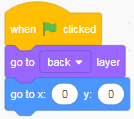
– If the Background sprite receives a message from the Mario sprite, it scrolls left:
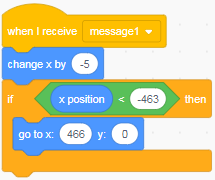
Here is the final program for the background sprite:
Creation of the second background sprite:
The background sprite should scroll when the Mario sprite is running.
1) Go to import sprite to add the Back sprite.
![]()
2) Choose the background sprite:
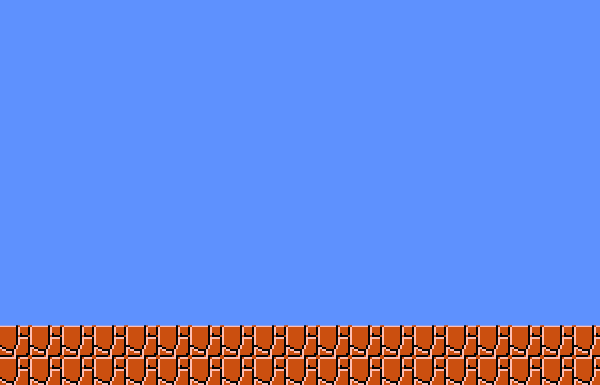
3) Background sprite program:
– At the beginning, we put the sprite in the background and place it in the initial position:
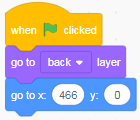
– If the Background sprite receives a message from the Mario sprite, it scrolls left:
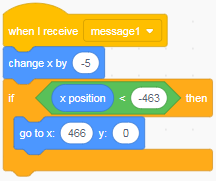
Here is the final program for the background sprite:
Creation of the obstacle sprite:
The obstacle sprite scrolls throughout the scene in a continuous fashion.
1) Go to import sprite to add the Back sprite.
![]()
2) Choose the obstacle sprite containing two costumes:
![]()
3) Obstacle sprite program:
– At first, we put the obstacle sprite in the background and place it in the initial position:
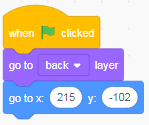
– The obstacle sprite is scrolled horizontally in the scene. If he reaches the edge of the stage, he changes the costume and positions himself in the initial position.
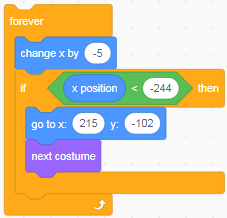
Here is the final program for the obstacle sprite:
![]()